

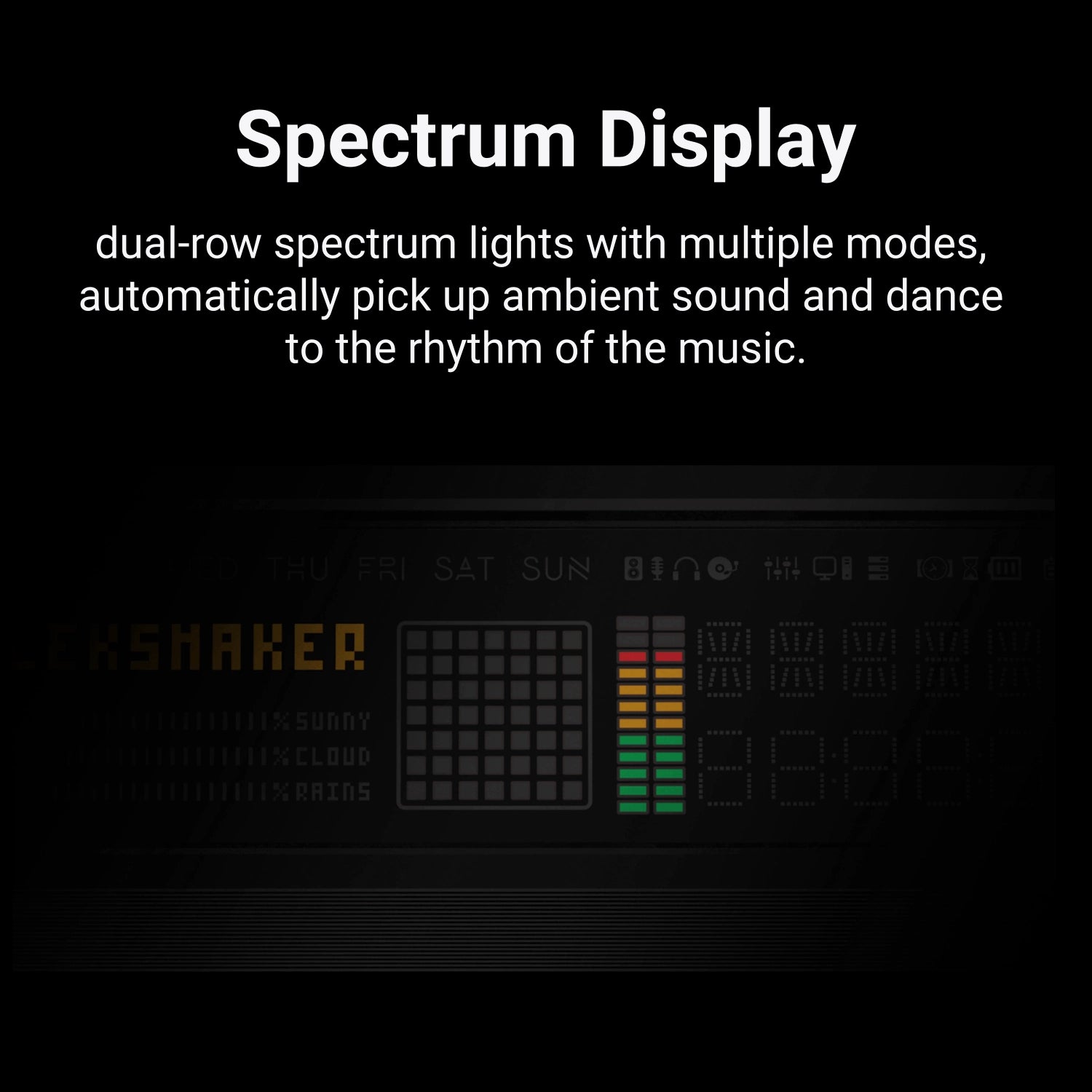

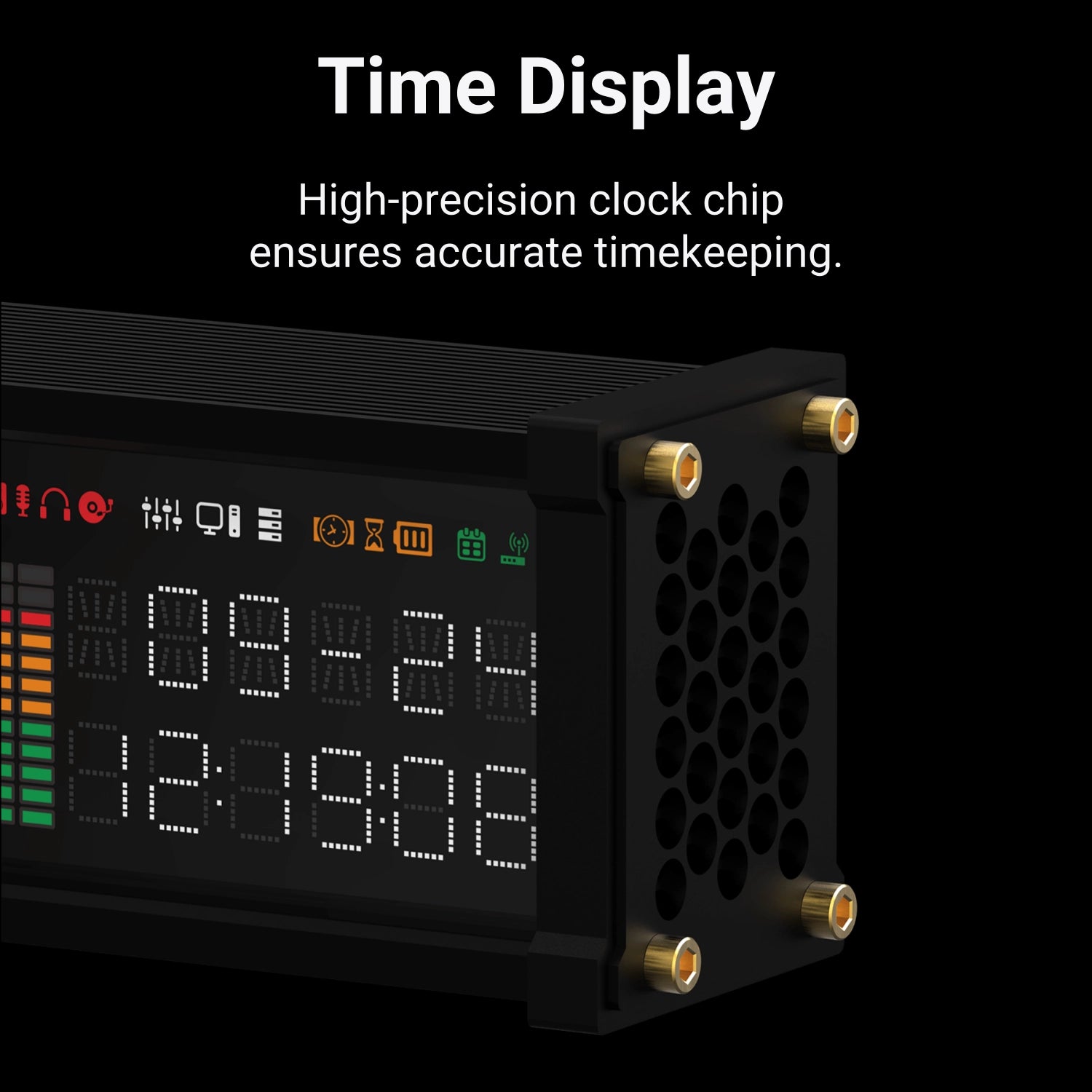




Clock with PC Data Monitor, VU Meter
This is a smart clock and PC data monitor. You can use this with our software as a "second monitor" to view usage of CPU, GPU and RAM Data etc.
Buy Any 2 Products & Get 20% Off on 2nd Second.
Reviews
Setup Guide/Download Driver
Pairs well with
Mind-blowing.
In addition to displaying the day of the week, year, date, and time, it can also show the status of computer hardware when connected to a PC, and even the local weather.

PC Data Monitor
When used with the computer software, it can display computer's usage of CPU, GPU and RAM.

Dot matrix animation
Featuring a customizable dot matrix function, allowing you to use computer software to create and edit your own animations.

Time Display
High-precision clock chipensures accurate time keeping.
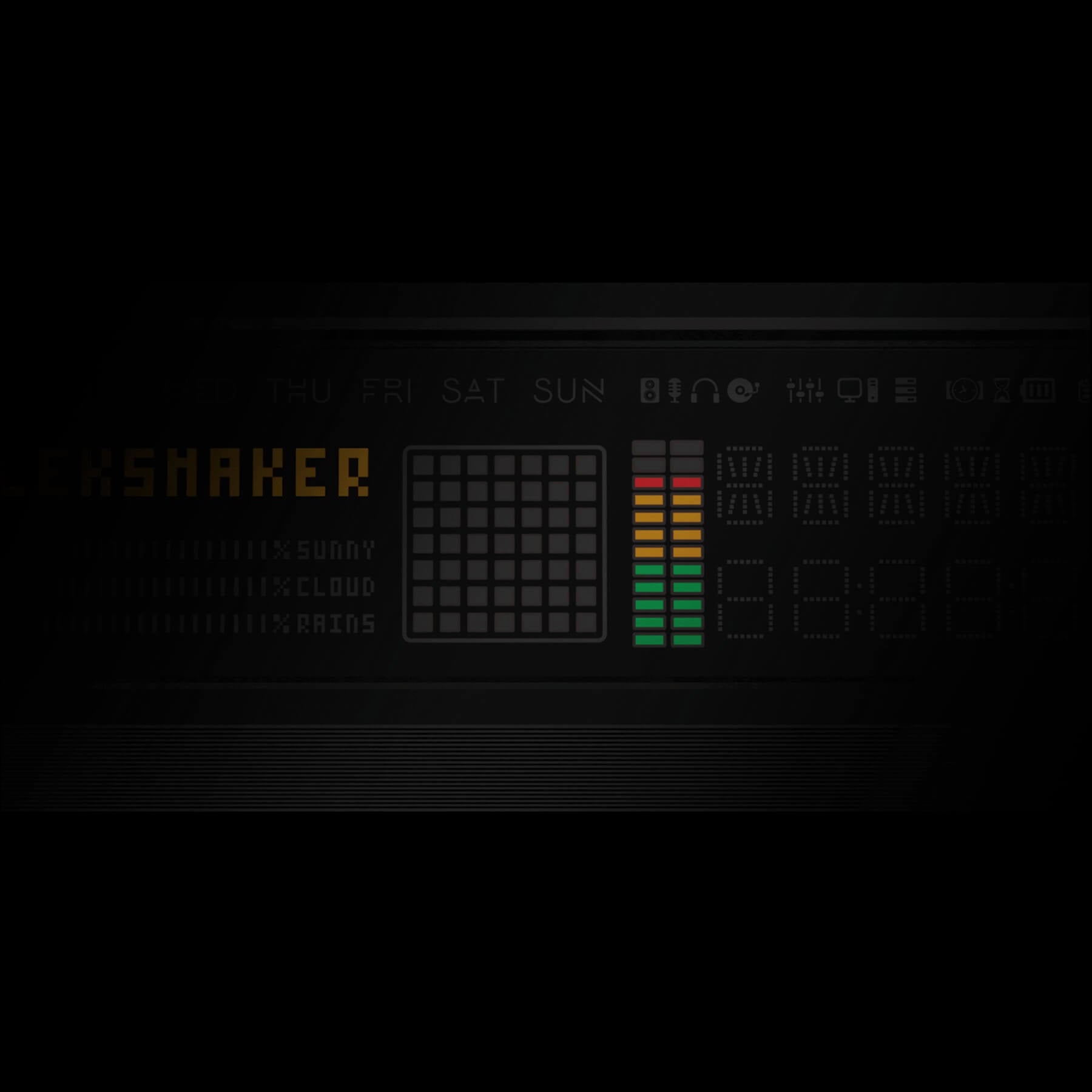
Spectrum Display
Dual-row spectrum lights with multiple modes, automatically pick up ambient sound and dance to the rhythm of the music.

A Radically Original Composition
Self-designed casing structure with top and bottom aluminum frames combined with unique ventilated side panels, providing improved heat dissipation.
Download WFD Drivers
Setup Guide
Setup IPS Clock in a few easy steps
EleksTube IPS Gen2&Pro/PR1/PR2 Firmware Release Notes [Ver 3.10]
Tech Specs
Included in the Box

Type-C cable

User Manual

WFD
FAQs
Please read our FAQs page to find out more.
Q: How do I display system information such as CPU usage?
A: To enable the display of system information, you will need to use the "AIDA64" software. It is essential to keep this software running in the background to continuously display accurate information.
Q: I clicked to install the device driver but nothing happened.
A: Close the software, right-click and select "Run as Administrator," then restart the software.
Q: There are no ports in the software's dropdown list.
A: Check if the driver has been installed successfully.
A: Use the data cable that came with the device to reconnect to the computer and try again.
A: Try connecting to a different USB port, such as a USB 2.0 port or a USB port on the back of the computer case.
Q: The CPU/GPU/memory usage displayed is inaccurate.
A: Ensure that both the "WFD software" and "AIDA64" software are running or in the background to display accurate usage rates in real-time.
Q: The GPU usage rate is not displayed.
A: Check if the GPU is being read correctly in the "AIDA64" software. If the "AIDA64" software does not retrieve the GPU usage rate, it will not be displayed in the WFD software.






