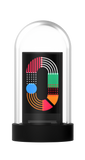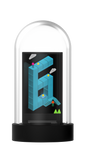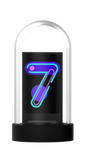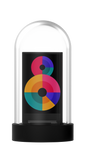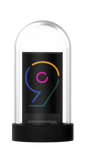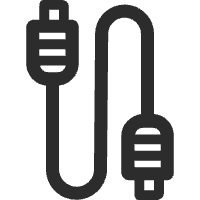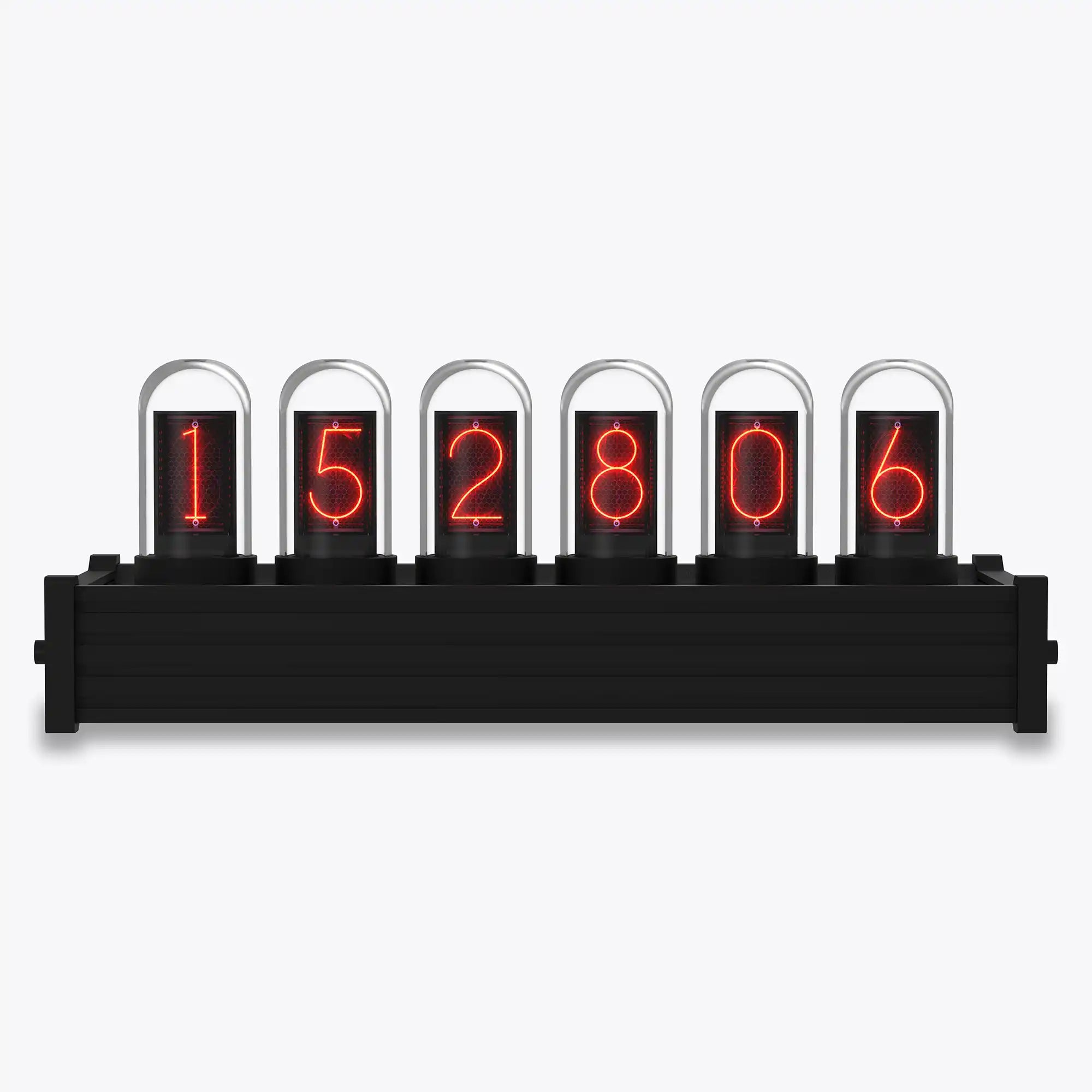

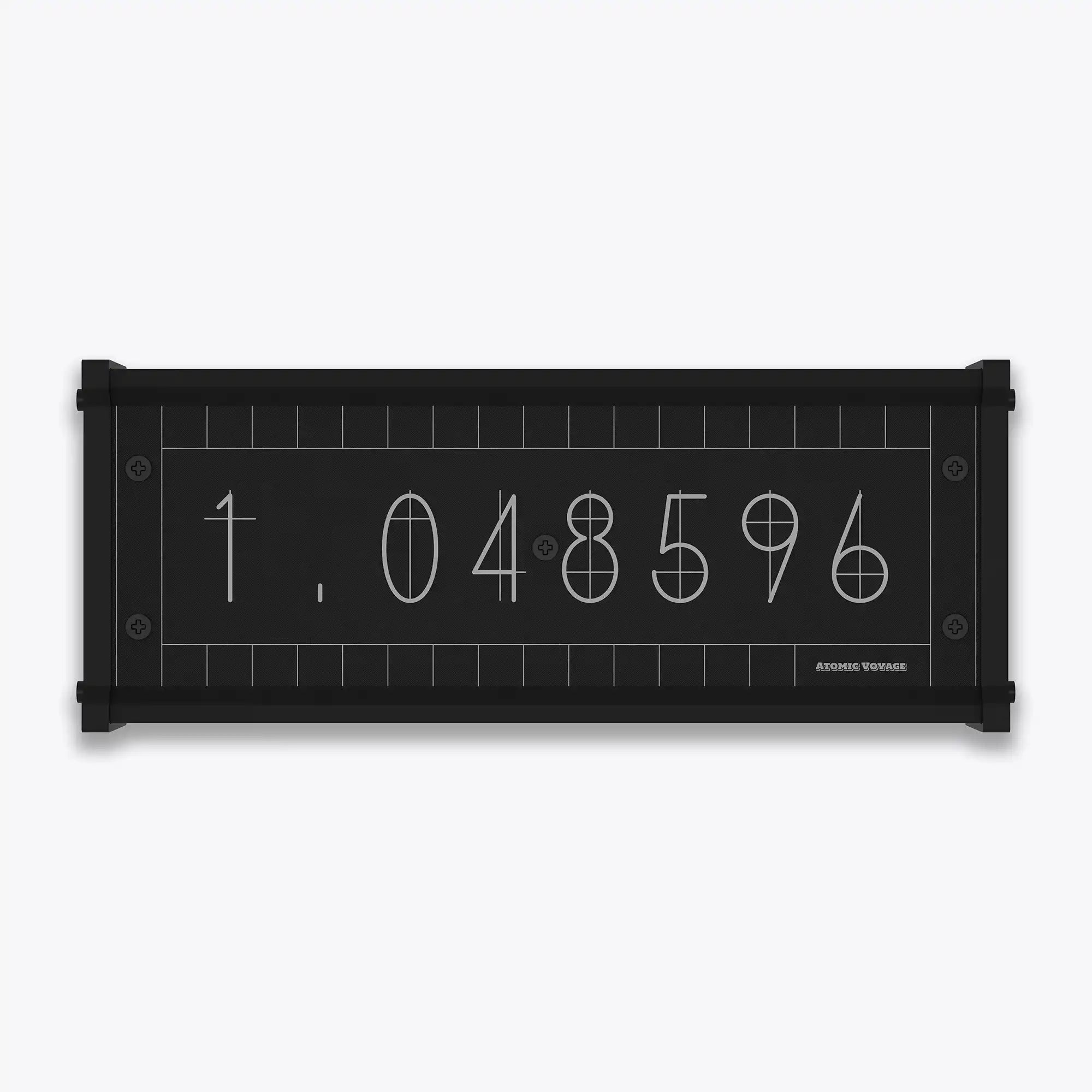



IPS
A Modern Glow, Elevated by Solid Aluminum.
Mix & Match — 20% Off Your 2nd Item
Reviews
30-Days Hassle-Free Returns
Unshipped Orders: Returns can be requested unconditionally. Please contact support@atomicvoyage.com to cancel your order.
Please log in to your Atomic Voyage account to cancel your order and the payment will be automatically refunded to your account.
Shipped Orders: Returns can be requested unconditionally within 30 days of the date of purchase.
The shipping fee can be removed due to product quality problems or wrong products sent, otherwise the customer has to pay the shipping fee.
Returned products should be confirmed that there is no human-caused damage affecting secondary sales, and the condition is new or nearly new, otherwise it will not be accepted.
Pairs well with
If you have any questions, you are always welcome to contact us. We'll get back to you as soon as possible, within 24 hours on weekdays.
-
Shipping Information
We ship from our U.S. warehouse.
• Standard (2–7 business days)
Orders $0.00–$128.99 → $7.99
Orders $129.00 and up → Free
• Expedited (2–5 business days) → $11.99
• Express (1–3 business days) → $19.99 -
Customer Support
If you have any questions, please send an email to our support email address and we will respond within 48 hours.
Alternatively, you can contact us by opening the “Contact Us” page on the website.
-
Return & Refund
You can request our Return & Refund Service:
Unshipped Orders: Returns can be requested unconditionally. Please contact support@atomicvoyage.com to cancel your order.
Please log in to your Atomic Voyage account to cancel your order and the payment will be automatically refunded to your account.
Shipped Orders: Returns can be requested unconditionally within 30 days of the date of purchase.
The shipping fee can be removed due to product quality problems or wrong products sent, otherwise the customer has to pay the shipping fee.
Returned products should be confirmed that there is no human-caused damage affecting secondary sales, and the condition is new or nearly new, otherwise it will not be accepted.
Return & Refund Service will not be provided where:
It is requested beyond 30 days of the date of purchase.
A product sent to Atomic Voyage for Return & Refund Service does not include all original accessories, attachments, packaging or gift(s) included in original order, or any item is not in new or like-new condition, i.e. with cracks, dents or scratches.
Damage is caused to the product by improper installation, operation or unauthorized use or modification of the product.

How We Reimagined the Glow
Instead of recreating the original tubes,
we focused on what made them unforgettable —
the glow.
IPS carries that glow with a cleaner, more refined presence.
Its solid aluminum base adds weight,
stability, and a quiet sense of craft.
The essence of a Nixie glow,
grounded in metal.
How It Lives in Your Space
40+ Clock Faces
From minimal digits to retro-inspired tubes —
styles that match your space, your rhythm, and your mood.
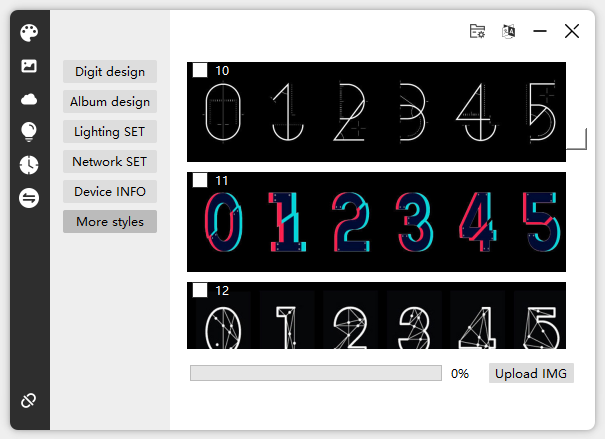
Control at Your Fingertips.
Start simple with the base buttons.
But when you want more — download our Control Center.
40+ digit styles, custom lighting, even your own designs — make the clock truly yours.

Crafted with Intention
Every detail is considered —
a custom black-and-gold PCB,
a soft matte finish,
and a solid aluminum base
that brings weight, stability,
and a quiet sense of precision.
Even diffusion, gentle transitions,
and a light that feels calm without losing clarity.
Thoughtful quality
in every part of IPS.

A Note from Our Founder
PR3 began with a simple belief —
that a small, warm can make a space feel more human.
We designed it to feel quiet and intentional,
bringing a sense of calm to the moments you spend at your desk.
Thank you for letting our work
become a quiet part of your day.
— Jonathan
Founder, Atomic Voyage
Tech Specs
What’s in the Box
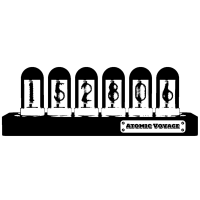
Clock Unit
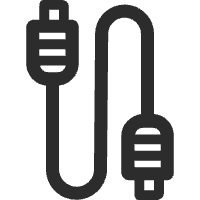
USB-C Cable
User Manual
Hex Key (Allen Key)
Non-slip Pad
Setup Guide/ Download Driver
How to Easily Set Up and Use Your Atomic Voyage WFD2
Setup IPS Clock in a few easy steps
FAQs
Please read our FAQs page to find out more.
What’s the difference between IPS, PR2, PR3, and PRO models?
The only difference is the base material: IPS (aluminum alloy), PR2/PR3 (strengthened nylon), PRO (CNC-milled aluminum).
How do I exit the settings and return to the clock display?
Press Button D to exit settings and return to the clock display.
What kind of power supply does it need?
Any 5V / 1A USB adapter works. (Adapter not included.)
Does the clock need to stay connected to a computer?
No. A computer is only required for setup or uploading faces. Daily use just needs USB-C power.
How does the clock keep accurate time?
With built-in Wi-Fi and NTP sync, your clock stays always accurate.